Email Setup Outlook 2010
A Step by step guide on how to setup Outlook 2010 for your Skymesh email address.
1: Open Outlook 2010.
2: Once Outlook has opened, Click on file.
3: Click on add account.
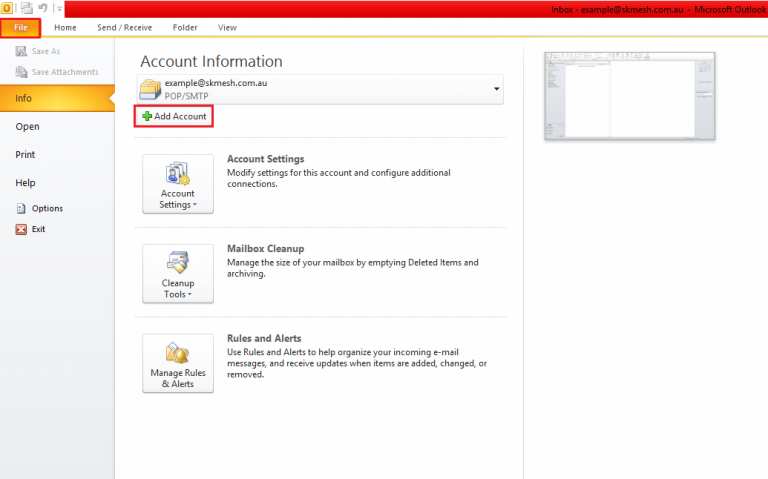
4: Select: Manually configure sever settings. Then click next.

5: Select: Internet email. Then Click next.

6: Please enter in the following. Then click next.

– Your Name
– Email address (Full Skymesh email address).
– Account type: POP3.
– Incoming mail service: mail.skymesh.com.au.
– Outgoing mail service (SMTP): mail.skymesh.com.au.
– Username (Full Skymesh email address).
– Password (Your Skymesh password).
7: Click finished.
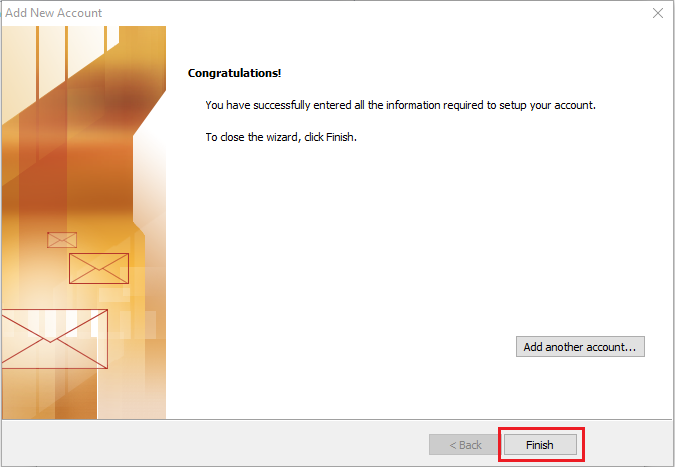
You have now completed your Outlook setup. Require further assistance? Contact Technical Support.