Email Setup IOS
A Step by step guide on how to setup your iPhone to receive emails.
1: Select settings:
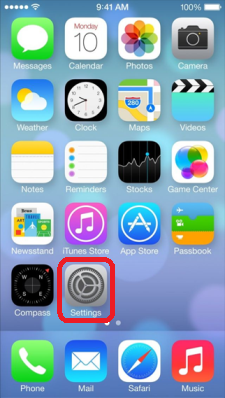
2: Select Mail:
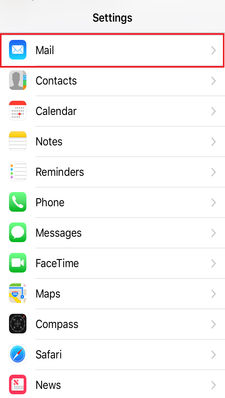
3: Select add account:

4: Select other:

5: Select Add mail account.

6: Select POP, then please enter the following details:
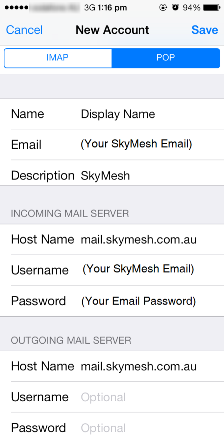
- Email: Your Skymesh email address e.g. johnsmith@skymesh.com.au
- Description: Skymesh or your email address
- Incoming Host Name: mail.skymesh.com.au
- Incoming Username: Your full Skymesh email address
- Incoming Password: Your Skymesh email address password
- Outgoing Hostname: mail.skymesh.com.au
- Outgoing Username: Leave this blank
- Outgoing Password: Leave this blank.
7: Select yes to setting up the account without SSL.

8: Once you have entered all the details, please press save.

9: If you get the box stating that the account may not be able to send/receive mail, confirm that you have entered your details correctly. If you have, then click Save.

You have now completed your Email setup. Require further assistance? Contact Technical Support.