Email Setup Mozilla Thunderbird
A Step by step guide on how to set up Mozilla Thunderbird for your Skymesh email address.
1: Open Mozilla Thunderbird.
2: Click Tools at the top of this screen, then select Account Settings. (To access the tools menu, please press the alt key)
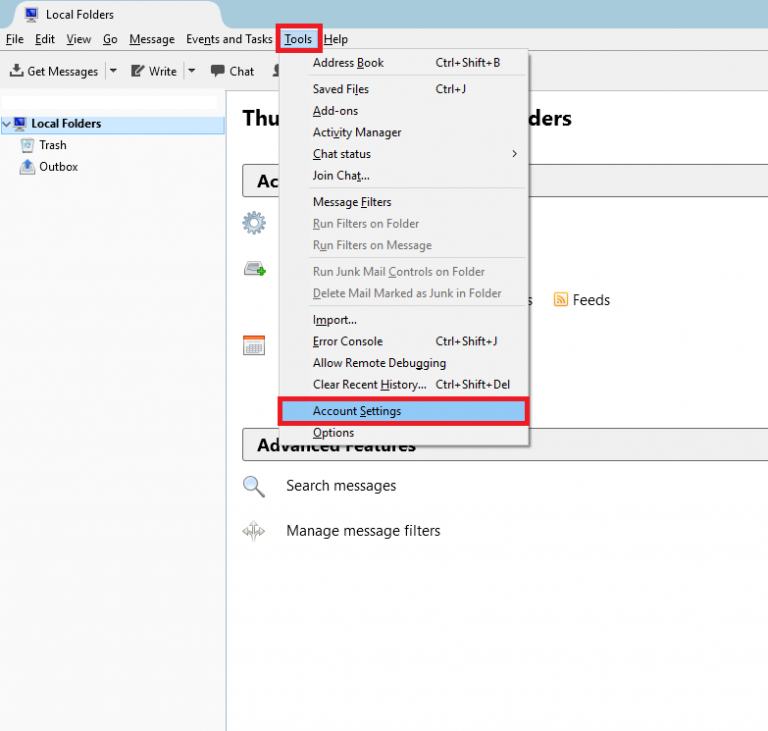
3: Click Account Actions, in the bottom left-hand corner of the Account Settings window.
4: Select: Add Mail Account.
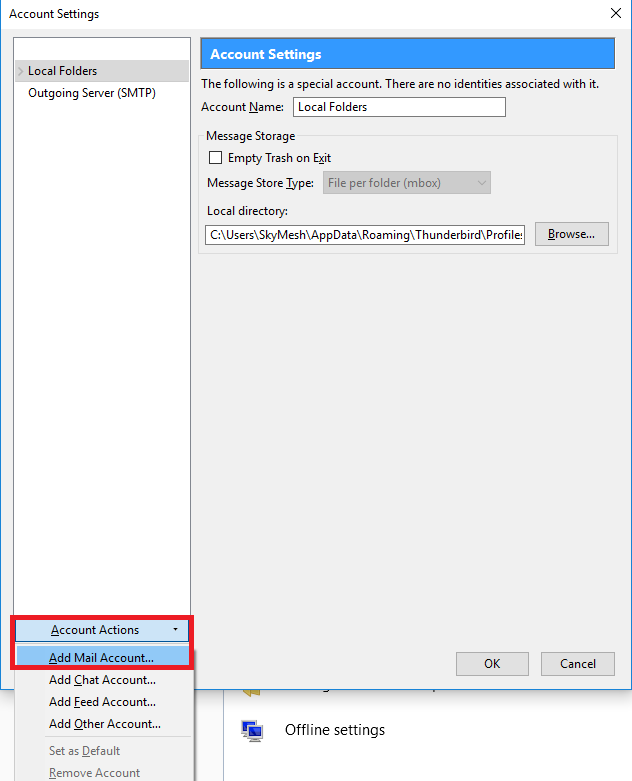
5: In the Mail Account Setup window, enter the following:
- Your name
- Email address (Full Skymesh email address)
- Password (Your Skymesh password).

6: Click Continue and the window will expand as Thunderbird attempts to automatically detect the connection settings for your account.
- Click Manual config on the left-hand side of this page
- Ensure the username is correct (Full Skymesh email address)
- Incoming: mail.skymesh.com.au – POP – 995 – SSL/TLS – Normal password
- Outgoing: mail.skymesh.com.au – SMTP – 465 – SSL/TLS – No authentication
- Click Re-test configuration on the right-hand side of this page.

7: You will be taken back to the Account Settings page.
You have now completed your Mozilla Thunderbird setup. Require further assistance? Contact Technical Support.