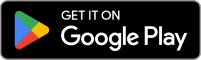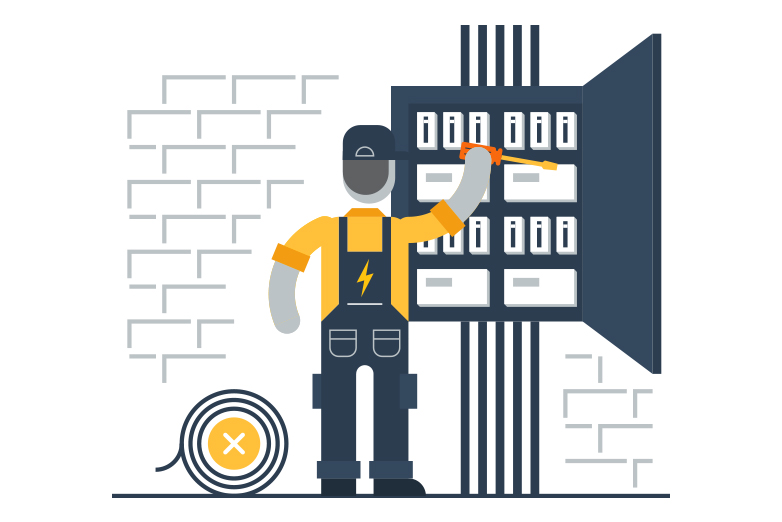Don’t you hate it when you’re right in the middle of an important call (or maybe just a good natter with a mate), you pass through a mobile blackspot, your phone drops out and your conversation dies.
Even though the big telecommunication companies say they cover about 99 per cent of Australia’s population, that doesn’t mean they cover 99 per cent of Australia’s geography.
There is a shining solution to your darkest mobile blackspots.
There is no doubt that many Australians still struggle to stay connected by phone in rural and remote parts of the Country. This remains a fact in spite of the work done – and continuing to be done – on upgrading mobile coverage by the major networks.
So, what do you do about seemingly unavoidable mobile phone blackspots in regional, rural and remote Australia?
If you haven’t tried Wi-Fi calling before, perhaps now is the time.
What is Wi-Fi calling?
Wi-Fi calling is the ability to make and receive calls as well as send texts using a Wi-Fi internet connection instead of your regular mobile network.
See what’s available at your property
Is Wi-Fi calling the same as Skype?
That’s not a bad starting point.
Think of it as Skype’s cooler, smarter, better-looking older cousin.
Third-party services like Skype, WhatsApp, Facebook Messenger and Google Hangout, for example, are VoIP (Voice over IP) applications that let you use a Wi-Fi connection to make voice calls.
To make the call from one of those third-party services – aside from the obvious internet connection – you need to visit the relevant website or app to make the call.
The person you want to speak with also has to be registered for the same third-party service before you can talk to each other.
It’s just a little too complicated if all you want to do is check in on nana and see how the latest batch of chutney is coming along.
Wi-Fi calling is so much easier for you and nana. There is no need for a third-party service.

How does Wi-Fi calling work?
Wi-Fi calling allows you to use your home internet connection to make and receive calls from your smartphone without having mobile coverage.
For all intents and purposes, it’s just like making/taking a normal phone call from your smartphone.
You dial the number like usual.
The person you’re calling will answer on their regular phone, like usual.
Then, as you chat merrily away, if you pass through a mobile blackspot, your call will move seamlessly between your mobile network and your Wi-Fi connection without you even noticing.
There is no longer a need to lose your call in a blackspot.
You can also send MMS and SMS over the Wi-Fi network if you’re set-up right and your mobile provider supports it.

The networks involved
There are two networks involved in making and receiving Wi-Fi calls.
These belong to:
- your broadband service provider
- your mobile phone service provider.
You will need to check with your mobile phone service provider to make sure they support Wi-Fi calling (also known as voice over Wi-Fi or voice over LTE).
It is definitely supported by the Telstra, Optus and Vodafone networks, but check around and see if anyone else out there is on board.
Your mobile phone provider will charge you a call rate as per the plan you have with them, but you will need to consider internet data usage too.
Wi-Fi calls will also count towards your internet data consumption in line with your internet plan.
There are some great plans out there that have unlimited data for every use, or they have unmetered Wi-Fi calling (which means it doesn’t count towards your data use).
The data benefits you can access will likely depend on the type of broadband connection you have (i.e. fixed wireless versus satellite internet) as well as being tied to your particular internet service provider.
It’s worth considering your plan upfront to make sure you’ve got the best fit for your needs.
“Wi-Fi calls use approximately 3.8MB of internet data for a 5-minute call.”
– Better Internet for Rural, Regional and Remote Australia (BIRRR)

Check your internet plan
Not all internet plans are created equal when it comes to Wi-Fi calling.
For example, the technology type alone changes the game.
If you have an nbn® Sky Muster connection, you will find all your Wi-Fi calls are metered and as such count towards your monthly data allowance.
However, if you have an nbn® Sky Muster PLUS connection, your Wi-Fi calls are not metered which means you can make as many calls as your heart desires and they will not count towards your monthly data allowance.
On nbn® Fixed Wireless plans, your Wi-Fi calls will be metered (they will count towards your monthly data allowance) unless you have a limitless data plan.
Always check the details of your internet plan.
Getting set-up
The right equipment
- An internet plan that supports Wi-Fi calling with sufficient data
- A compatible router
All current Skymesh routers are compatible with Wi-Fi calling, but most modern routers will also be suitable.
You might need to upgrade your old router depending on its age. Check with the manufacturer to confirm though. Start with their website.
- A compatible smartphone/tablet or other device that supports Wi-Fi calling
Suitable devices include, but may not be limited to:
- Apple iPhone 6 onwards, Apple Watch 3 onwards
- Samsung Galaxy devices, S7 onwards, Note 5 onwards
- Google Pixel 2 devices onwards
- LG devices G6 onwards
Check the manufacturers information to see if your smart device is capable of Wi-Fi calling.
The right settings
The location of these settings will obviously differ from device-to-device.
1. Update the software on your device to the latest version
Here’s how to do that on Apple
Here’s how to do that on Android
2. Make sure you’ve enabled 4G voice calls
On Apple devices this should be found under settings > mobile > mobile data options > voice & data.
On Android you should find this under settings > call > voice over LTE settings.
3. Turn on Wi-Fi calling.
On Apple devices this is usually under settings > phone > wi-fi calling.
On Android devices it should be settings > networks & internet > mobile network > advanced > wi-fi calling.
Once you’ve lined up all the ducks above, you’re pretty well good to go. You can start making calls without worrying about mobile blackspots.
All our plans at Skymesh are compatible with Wi-Fi calling.
Check your address to find out what connection type is available at your place before exploring our plans.