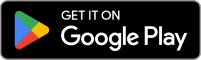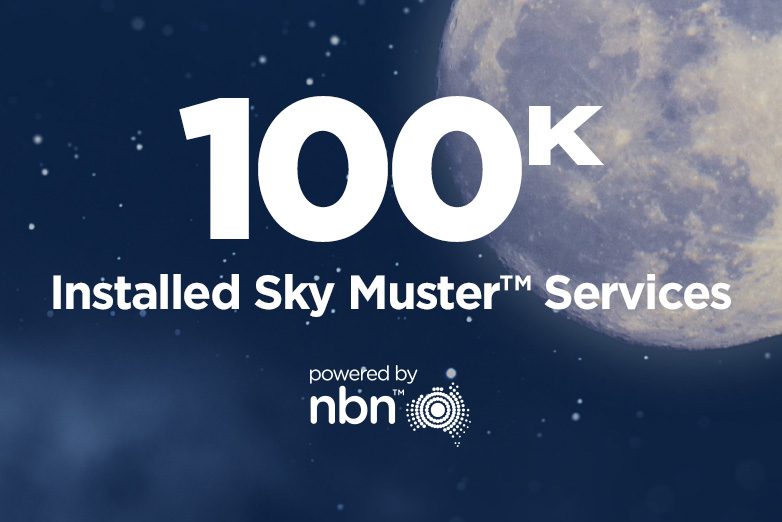How to identify data – hogging rogue apps on your devices
May 2021

Is your Wi-Fi slow?
Are you chewing through all your data at a rate of knots?
You may find the root cause of all this stems from data-hogging rogue apps running in the background of your device.
Here’s how to identify them so you can decide what next to do.
Let’s be real. Data is a precious commodity for rural Australian internet users so the last thing you want is for data-hogging rogue apps to be running loose in the background on your devices.
I asked the Skymesh experts in our all-Aussie Customer Engagement Team and here is their best advice on how to get control back over those apps.
See what’s available at your property
PC and Android users
1: Built-in tools
When it comes to keeping a close eye on the data your PC is consuming, there is a very detailed article on windowscentral.com that the Skymesh crew like to share with customers.
It has an excellent walkthrough of tools already built-in to your PC, but it is directed at Windows 10 users only.
2: Glasswire app
Glasswire also comes highly recommended from the Skymesh crew as an app that works extremely well on your computer or on your Android devices.
CHECK OUT GLASSWIRE FOR PC AND ANDRIOD
The visual network monitoring functionality on Glasswire is fairly impressive and easy to use. Its graphic representation is simple and will show you when the peaks in your data usage occur. You can then click on the graph to see what the offending apps are at those times.
It also has some very funky functionality that will allow you to go back in time and check out what has historically guzzled up all your data. Identifying trends in how you consume your data might help you work out whether you need a bigger internet plan or whether you need to make some changes in your tech habits.
Aside from the visual network monitoring, Glasswire also has a specific bandwidth usage monitor that tracks your daily, weekly and monthly data usage and presents it back to you in a range of easy-to-follow graphs and lists.
There are a lot of other really cool features (more on the security front) that come with this FREE DOWNLOAD. Its well worth looking at in detail for yourself.

Apple users
1: Built-in tool for Mac
You really want to find the Activity Monitor app in the Launchpad on your Mac. Once you have opened that up, just navigate your way to the Network tab.
There is an excellent support piece on using Activity Monitor on the Apple website which includes step-by-step instructions on how to make the most of what it tells you.
The team here at Skymesh are pretty stoked that Glasswire for Mac is on the way and, in fact, if you’d like to register your interest to beta test for them, you can use the link below to access their sign-up form.
2: Built-in tools for iPhone and iPad
On your iPhone or iPad, you simply navigate to Settings and select Mobile.
At the top of the screen, you’ll see the amount of ordinary data youve used in the current billing period as well as a separate item for the amount of roaming data youve used during the current billing period.
Under those listings youll find all the apps youre currently using and how much data each has consumed in the current period. The apps that use the most data will be found closest to the top.
As you scroll through, you’ll hit a listing called System Services. This is where you’ll find all the basic services on your device. It will also tell you how much data has been used by those services. We’re talking things like your Messaging, Safari, Siri and Software updates among other things.

3: Data Monitor app (No Longer Available)
The Skymesh crew are fond of the FREE Data Monitor app for Apple devices.
You can configure your billing period and data limits so that you’re sent notifications when you use your data.
It also has custom counters that can be used to identify those pesky data hogging apps so you can either close them down or put a plan in place to limit their impact.

There are obviously other tools out there you can use to find out what is using up all your data, but these are the ones we use the most at Skymesh.
We encourage you to look into what will work best for you, but we also hope this article has pointed you in the right direction.