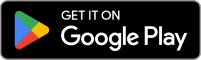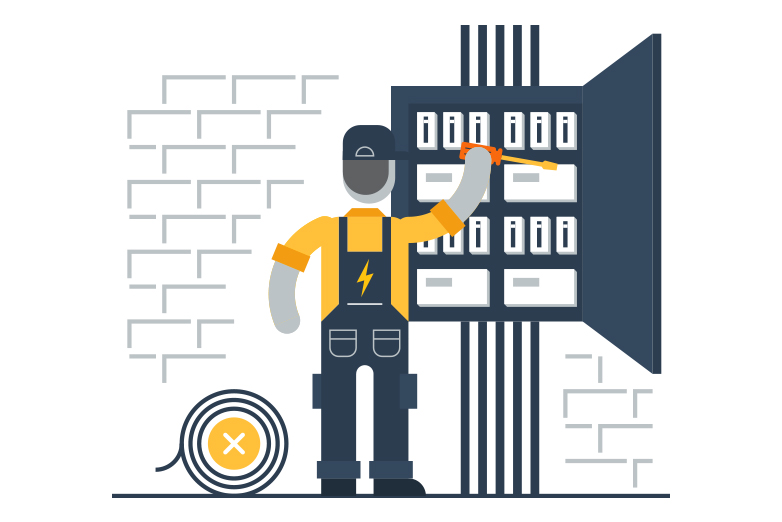We recognise streaming companies are not always helpful when it comes to customers using satellite internet services, so we’ve compiled a list of the best tips from our Tech Support team on the frontline to help you troubleshoot the day-to-day issues.
See what’s available at your property
Data Usage:
Check your data usage via your My Skymesh account in case you might have run out. Sky Muster customers receive unmetered data from 12am – 4pm daily and metered content from 4pm to 12am.
For Sky Muster Plus customers, we now provide unlimited data options. This means you can use the internet without worrying about running out of data. Learn more here.
Power-cycling:
You’ve heard it a hundred times before but power-cycling your nbn® modem and Wi-Fi router correctly can work wonders!
Unplug the power cable from your nbn® modem and your Wi-Fi router. Wait 30 seconds plug the power cable back into the nbn® modem and then wait a further 30 seconds before plugging in your Wi-Fi router. Your Wi-Fi router will take roughly 2 minutes to connect to the internet again.
Wi-Fi range and signal strength:
The overall distance/range between your Wi-Fi router to your TV/device will impact your viewing pleasure. TVs and devices over 10m away will receive a weakened signal/speed your TV/device receives. You also need to factor in internal house barriers such as metal, concrete, plaster, marble, bricks or double brick, water (e.g. fish tanks), etc.
Positioning of your Wi-Fi router:
The best position will be located on a table, or bench in an open area and not tucked away behind furniture, in a cupboard, attic, or in the shed. This will ensure the maximum Wi-Fi range is achieved for its location.
Wi-Fi extenders:
These are not automatic signal boosters.
All Wi-Fi extenders need to be paired/configured correctly to your current Wi-Fi router in order to work. Please refer to the instructions provided to configure these devices correctly. Once configured, you need to connect the Wi-Fi extender network to your TV/device in order for it to work at a greater distance and from that location (usually the Wi-Fi network name will have EXT at the end). If you are in a location of your house where the extender is closer to you, we recommend connecting to the Wi-Fi network extender as default to avoid network conflict and enable the best possible speed/signal.
Wi-Fi Networks:
Don’t add both 2.4GHz and 5GHz Wi-Fi bands to your devices, this will cause them to constantly interchange and fight one another for the best connection. If you have both networks selected, go to your Wi-Fi settings on your TV/device and “forget the network” for the 5Ghz connection and only use the 2.4GHz. Whilst the 5Ghz tends to favour newer devices and have a better speed, the range is extremely poor (eg 1 bedroom).
Smart TVs:
Your TV can be difficult to troubleshoot and the manufacturer support team is generally poor when it comes to connectivity problems.
Try a cabled connection with a network cable from the LAN port on the back of your Wi-Fi router to the LAN port on your TV instead of a Wi-Fi connection. Another tip is to forget the Wi-Fi network from the TV network settings and then power off the TV and then re-add the network to eliminate any connectivity issues between the two. Uninstalling and reinstalling the streaming app via your TV can also be of use. If you can do this you know the internet connection is working and points towards the app as the issue.
Switch to Sky Muster Plus and secure your spot in phase 3 of the trial.